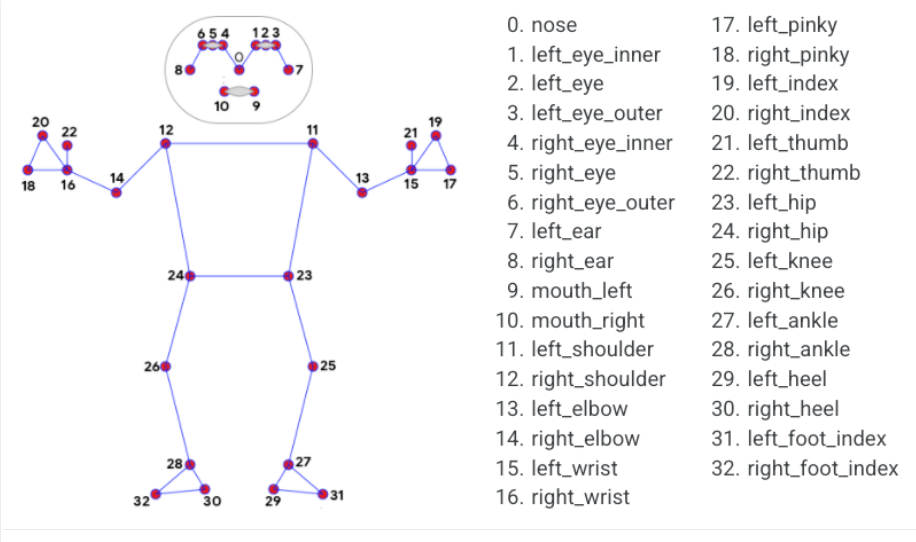https://matt-rickard.com/docker-desktop-alternatives
https://cri-o.io/
Releases: https://github.com/cri-o/cri-o/releases
Install cri-o
dnf module list cri-o
VERSION=1.18
dnf module enable cri-o:$VERSION
dnf install cri-oexport OS=CentOS_8 export VERSION=1.25
curl -L -o /etc/yum.repos.d/devel:kubic:libcontainers:stable.repo https://download.opensuse.org/repositories/devel:/kubic:/libcontainers:/stable/$OS/devel:kubic:libcontainers:stable.repo
curl -L -o /etc/yum.repos.d/devel:kubic:libcontainers:stable:cri-o:$VERSION.repo https://download.opensuse.org/repositories/devel:kubic:libcontainers:stable:cri-o:$VERSION/$OS/devel:kubic:libcontainers:stable:cri-o:$VERSION.repo
yum install cri-ohttps://minikube.sigs.k8s.io/docs/start/
Install kubectl
https://kubernetes.io/docs/tasks/tools/install-kubectl-linux/